To use a script in Delta Executor for Blox Fruit, you need to install Delta Executor, get a valid Blox Fruit script, launch Roblox, attach the executor, paste the script into it, and execute. Follow the detailed steps below to avoid bans and ensure smooth script execution.
What is Delta Executor?
Delta Executor is a popular free Roblox script executor known for bypassing Roblox’s anti-cheat system and executing Lua scripts for games like Blox Fruit. It provides features like:
- DLL injection
- Auto attach
- Script hub access
- Keyless or semi-key access (depending on version)
It supports Windows PC platforms and is widely used by gamers looking to automate grinding, auto-farm, and unlock premium abilities in Roblox games.
Step-by-Step Process to Use Blox Fruit Script in Delta Executor
Step 1: Download Delta Executor from a Trusted Source
- Visit deltaexectr.com to download the executor.
- Avoid fake or malicious copies, stick to sources only.
- Download the latest version (ensure antivirus is off temporarily if false-flagged).
Pro Tip: Always scan your download using VirusTotal to ensure it’s clean.
Step 2: Install and Open Delta Executor
- Extract the downloaded file using tools like WinRAR or 7-Zip. If you are using Android, run the APK file.
- Run the downloaded file.
- Allow permissions if prompted by Windows Firewall or Defender.
Note: Some executors use an internet connection to verify keys, be sure you’re online.
Step 3: Get a Valid Blox Fruit Script
- Search for updated Blox Fruit scripts on trusted platforms like:
- https://bloxfruitscript.pro/
- Pastebin
- GitHub
- Script forums like v3rmillion.net
- Copy a script matching your version (check if it’s for First, Second, or Third Sea).
Step 4: Launch Roblox and Open Blox Fruits Game
- Log in to your Roblox account.
- Start the Blox Fruits game.
- Wait until you’re inside the game world with your character loaded.
Step 5: Attach Delta Executor to Roblox
- Open your script executor. In this tutorial, I am using Delta Executor.
- Open Roblox and click on the Delta executor Home icon, and then Upload
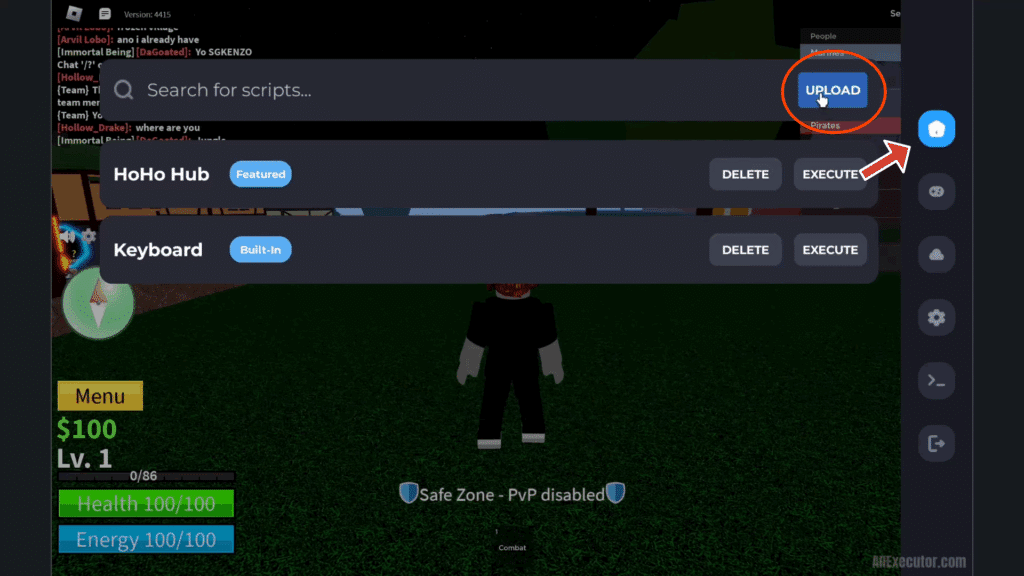
- Now, a pop-up will appear asking for Title and Script. Enter the script name in the first field and paste the script in the second field.
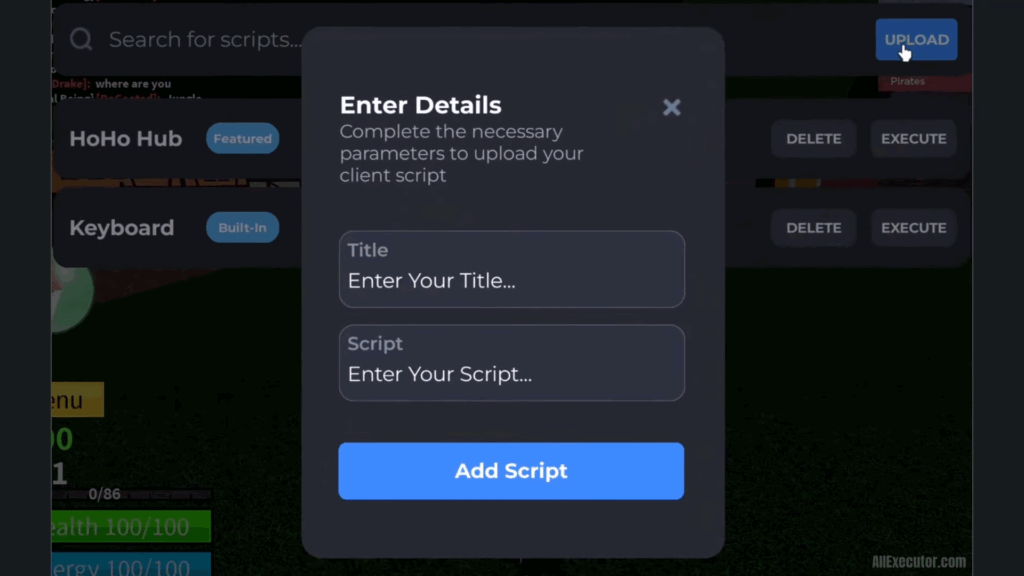
- Once you have given the script title and pasted the script into the column, now click on the Add Script button.
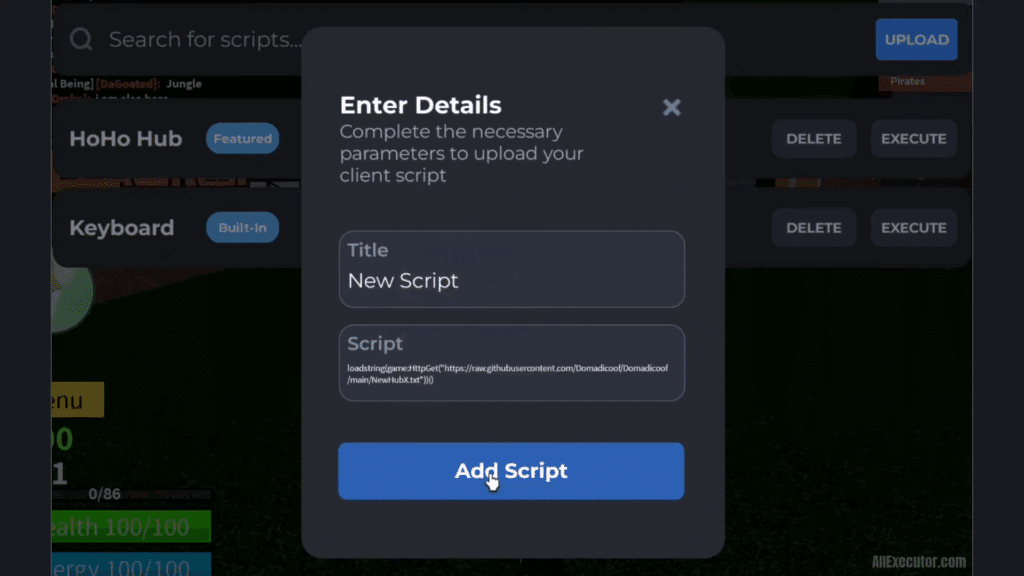
- Now you will see your new script has been added. Click on the Execute button next to the title of the script.
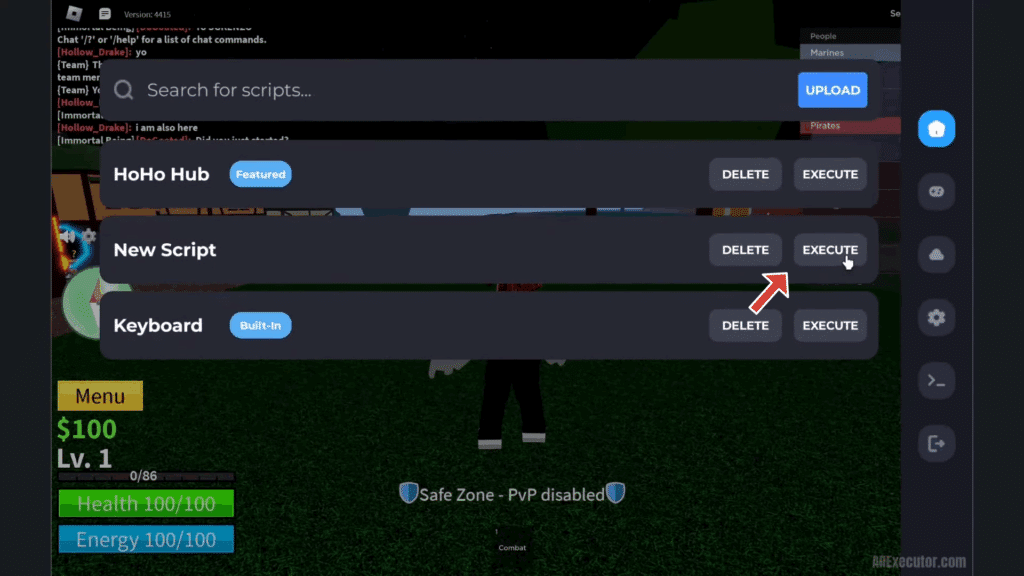
If successful, a GUI (Graphical User Interface) will appear with menu options to enable features like auto farm, teleport, or auto fruit sniper.
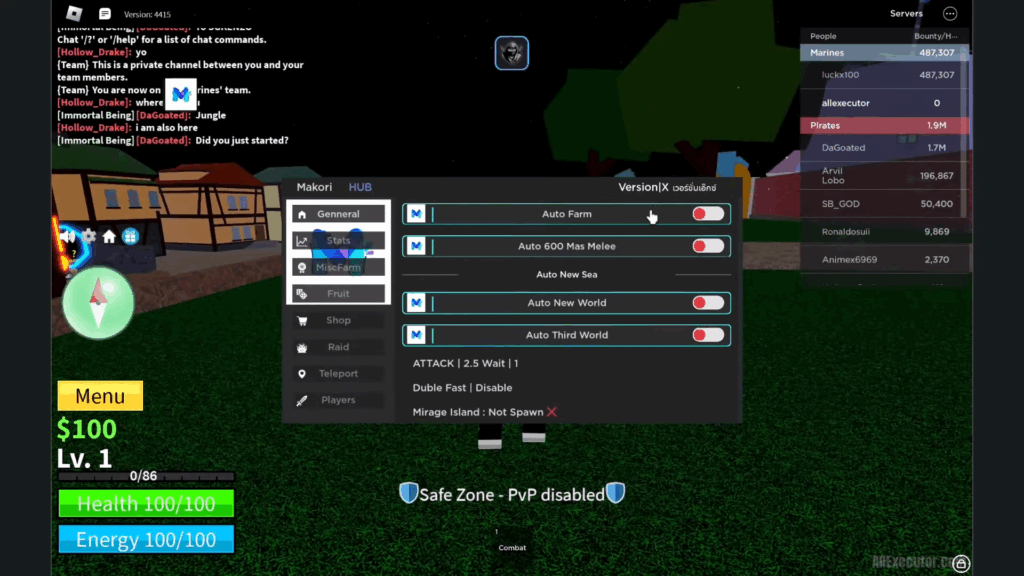
Step 6: Customise Script Settings
Most scripts provide GUIS with toggle buttons. Use these to:
- Stop the script
- Adjust the farming level
- Change islands
- Set targets for grinding
You can also click “Clear” in Delta to stop execution manually.
- Check out our tutorial on How to Use Scripts in Blox Fruits Roblox Game
Safety Tips for Using Scripts in Blox Fruits
Common Errors and Fixes
Final Thoughts
Using a Blox Fruit script in Delta Executor is simple once you follow the right steps, from download to execution. Whether you’re farming faster or teleporting between islands, use safe scripts, attach the executor properly, and avoid abusing the system to prevent detection or bans.
